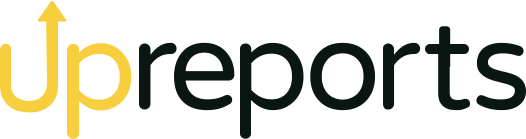Optimizing a PDF SEO-wise is important because Google crawls millions of documents every day. Even though the majority of them are PDF files, people forget to optimize them, making their valuable PDF documents and presentations to get lost in cyberspace. Since content creation costs are sky high, it doesn’t make sense to lose the SEO opportunity with PDFs.
A PDF document packs a lot of SEO possibilities and hence it is highly recommended to optimize them. In this blog, Upreports will share tips to optimize a PDF in order to make it perfect fodder for first-page visibility on Google.
Shared by our SEO experts, these PDF optimization ideas will make search engines rank your file with pleasure:
PDF SEO tip 1: Choose a keyword-relevant file name
The first and foremost step to optimize a PDF file is to choose an SEO-friendly, keyword-relevant file name. People usually make the mistake of saving the file with the default name and have no idea that it has a terrible SEO impact on essential factors such as the page URL.
Let us take an example. In the image shown below, the PDF is a case study that we want to rank for terms that are related to ‘blog marketing examples’. So, we added the same in the file and it went straight to the URL.
Critical SEO tip for PDFs: Use “ – ” to join the words rather than pressing the spacebar.
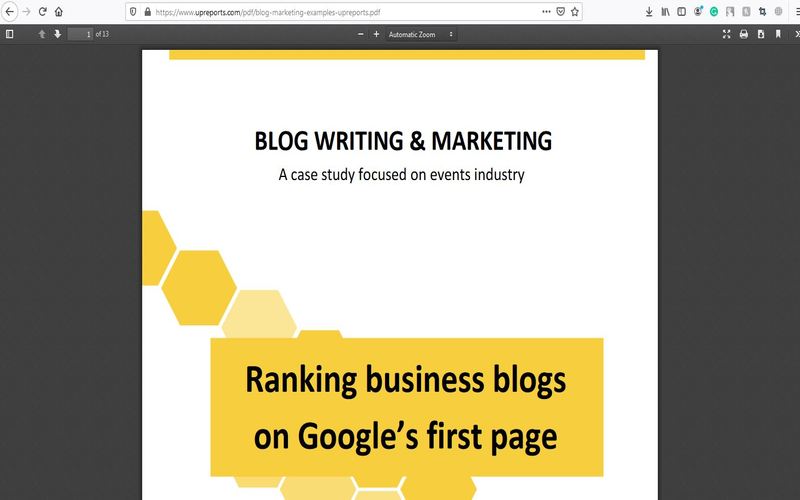
PDF SEO hack 2: Add a unique, optimized title
Although adding a unique and optimized title is SEO basic, it is often forgotten for PDFs. The title of the PDF is one of the most crucial factors in Google’s algorithm affecting search results. Search engines vet millions of pages to match a search query to a webpage and rank accordingly.
If your PDF has a keyword-focused title, the search engine will automatically use it to determine the rank. Therefore, make sure to optimize the title of your PDF before saving it!
It can be done using Adobe Acrobat Pro within two steps.
- Click on File>Properties.
- Select the title field to edit it.
PDF SEO tip 3: Write amazing content
Quality content is a cornerstone of optimizing and creating a high-ranking PDF. Not only it helps your organization become trustworthy but also communicates the core message, educates viewers, and persuades them to meet your expectations. Remember, Google’s core mission is to organize the world’s information. Even if it’s not a web page, good content is good content.
In order to make your PDF SEO-optimized, you must have extensive knowledge of the topic you are writing about. Try including statistics, data, and metrics to establish credibility and support your claims. Align the tone of your writing to target your audience, business goals, and brand persona. Include short paragraphs, brief sentences, and bulleted lists.
These PDF optimization practices can easily help you in optimizing PDF for higher rankings in SERP.
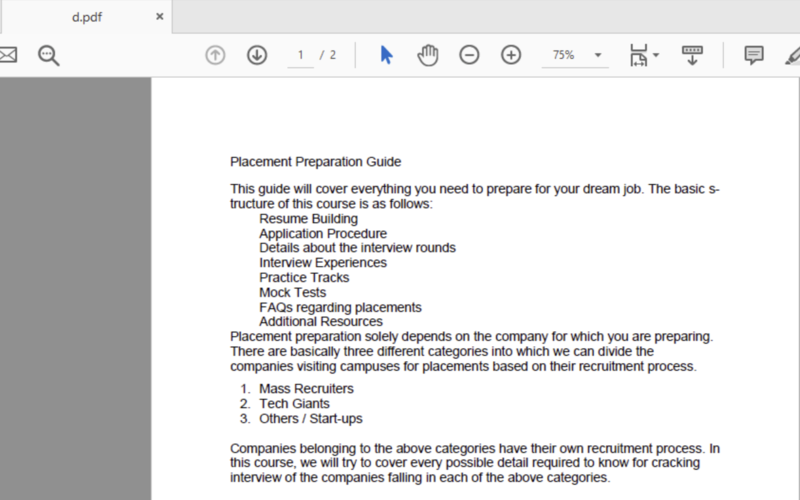
PDF SEO idea 4: Build links into PDF
Another critically important aspect to optimize your PDF for SEO. Most people don’t put links into PDFs and that’s a big mistake. They treat them as static print documents. Not very often, but sometimes you will find clickable links in PDFs. And those who build links into PDFs are helping search engines to crawl to their website rather than creating a dead end.
Just like any webpage, internal and external links also affect PDF rankings. Therefore, make sure to include links in your PDFs, and pay attention to the anchor text used. Otherwise, you’ll be jeopardizing your own SEO game.
To add links to your PDF while using Adobe Acrobat, follow these steps:
- Click the ‘Edit PDF button on the right sidebar.
- Select the Link dropdown on the Edit menu.
- Click Add/Edit Web or Document link.
- Draw a rectangle around the text you want to link.
- Set the link type to the invisible rectangle.
- Set the link action to open a web page.
- Add your URL
Or simply do that before converting your Word document into a PDF file. That’s the easiest way to optimize PDF for SEO actually.
Don’t have time to create awe-inspiring content? Hire content creation services for your business today!
SEO for PDFs tip 5: Optimize file size for search
This a standard practice among almost any type of file. Be it a webpage, image, or PDF, the smaller the file size is, the better it’s going to be for SEO. Large files often load slower on your server, which is not only annoying for users but also burdensome for search engines. If your PDF’s size is too big, search engines may rank it lower than the lighter ones.
Using the Acrobat reader, optimize the file size by selecting Advanced>PDF Optimizer to “right-size document”. Also, optimize your PDF file for fast web view. This could be done by enabling the “Optimize for Fast Web View” option in the Preferences>General Settings panel. This makes your PDF load a page on time, rather than waiting for the whole PDF to download.
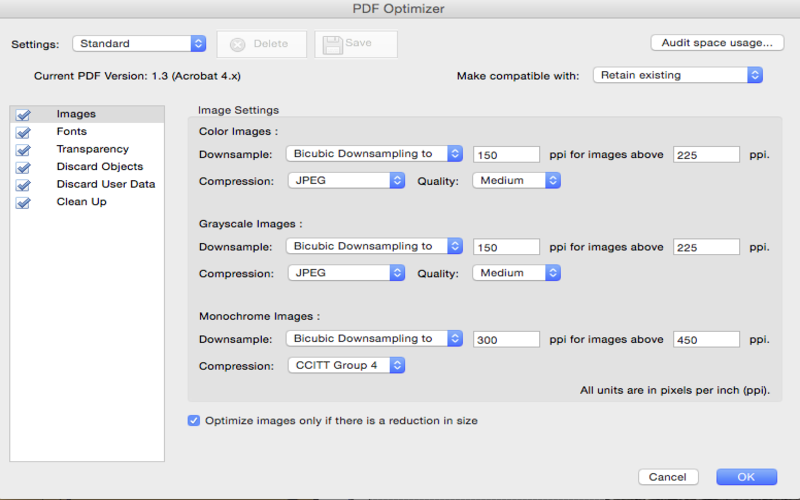
SEO for docs tip 6: Add keywords into Meta
If you write articles for your business website, you must be familiar with the concept of keywords and meta details. For those who don’t know, a meta description is displayed under the title in search results. Yes, the 2 lines that we read to get an idea of the search result before clicking on it.
With PDFs (and now for the web pages too), the search engines search the copy of the PDF and select the most representative lines to display.
Despite the fact you have less control over what is displayed as the PDF description to search results, the good thing is you can still influence this.
The most accurate way to add keywords into a PDF is by making sure that you have a good, optimized sentence or two near the start of your document. If the sentences correspond to the keywords used, these would be the ones to be displayed as a description under the search result’s heading.
PDF SEO tip 7: Include image alt text
Alt text are simply a few words that help search engines make sense of an image. In PDF, it helps search engines better crawl and rank your document by assigning image merit. The primary purpose of including image alt text is to convey the function of an image rather than relying on the image itself. Not to mention, alt text is critical to help screen readers understand the content of a PDF for the visually impaired audience.
To help search engines understand the content of images in your PDF, add alt text by following these steps:
- Click the Tags icon in the left sidebar.
- Find the image you want to add alt text for in the document hierarchy
- Right-click on the image
- Select the properties from the pop-up menu
- Add relevant alternate text to the box. We recommend you to add main keywords as it will let search engines crawl easily to your document.
This can be easily done in the Word Doc before the same is converted in PDF format!
Learn what online reputation management costs in 2020 and how it will grow
Optimize PDF tip 8: Pay attention to PDF version
Regardless of having the ability to read and index PDFs, search engines lack the capability to access recent versions of Acrobat. Although Acrobat DC is out, for now, you should save your PDF using an older version of Adobe Acrobat to avoid compatibility issues between your readership and potentially even search engines.
Note: We’d recommend you save your PDFs as version 1.5 or lower. This way they will easily get optimized for SEO and most readers.
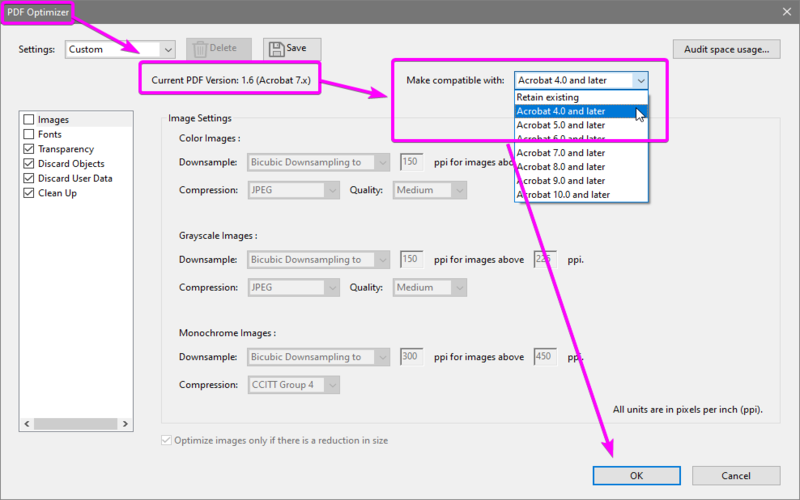
Optimize PDF tip 9: Always use text based PDFs
Just because PDFs are not similar to normal HTML pages, Google struggles to interpret what the content of a non-text PDF is about. In other words, Search engines only understand the plain text and can determine the data included inside a PDF. This is the reason you should always use text-based PDF to optimize it for SEO.
The process of making a text-based PDF could vary depending on the method you’re utilizing and exporting into the document. In case, your PDFs consist of text images, using optical character recognition (OCR) software to convert image scans into a text-based document.
PDF SEO hack 10: Clean up reading order
Here’s the final yet critical step of optimizing your PDF for higher rankings in SERP. Always make sure to clean up the reading order of your PDF documents. It can take your optimization to the next level. By doing so, you will be able to assign keyword-targeted ALT text to images embedded in the doc file, as well as other SEO-related tags.
Keep in mind, every PDF has a reading order. You just have to make sure that your audience read the valuable content first. To check the reading order of a PDF while using Acrobat, select Advanced>Accessibility>Tags to Document. Then choose Advanced>Accessibility>Touch Up Reading order. The reading order of your PDF will be displayed.
Make the desired changes to the reading order of your PDF and click OK. All the alterations made to the reading order of your document will get saved.
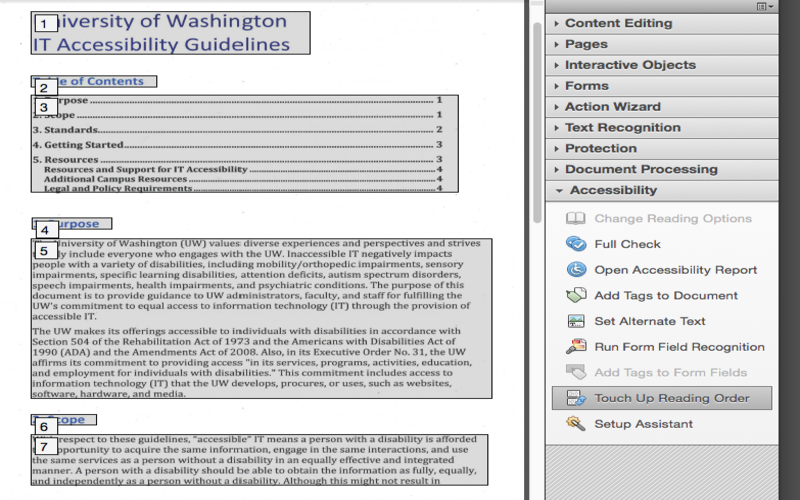
Get help for PDF SEO
Above are the 10 most important tips and ideas that can help you make your PDF SEO friendly. As we said, your PDF documents will offer you many optimization possibilities. So, we recommend optimizing as much as possible. In case you struggle to optimize your PDF file or need help with SEO of any kind, consulting a team of SEO experts like us will greatly help.
In case of queries regarding SEO, content creation or digital marketing in general, email us at hello@upreports.com. Our team of SEO professionals will answer them for you!
Learn about our most popular digital marketing services:
Learn about our most popular digital marketing services:
Social media marketing services in india
Reputation management services in India